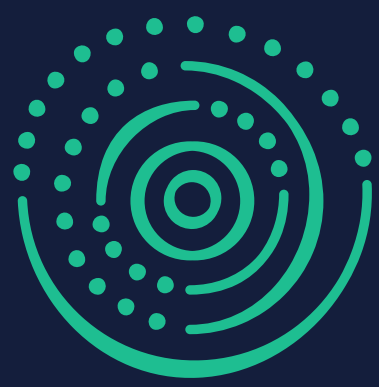Providing Spatial Information
Maptaskr provides the spatial features for MERS, including the viewing, drawing and uploading of shape files related to applications and tenements.
When applying for relevant applications, the Maptaskr module will enable users to mark the area of land for which they are applying. The module enables users to see a detailed view of South Australia’s tenement and tenement related areas.
/msdyn_blobfile/$value) , which will display a pop-out panel listing the available layers. Layers are grouped into their logical categories and placed within a drop-down menu within the panel.
, which will display a pop-out panel listing the available layers. Layers are grouped into their logical categories and placed within a drop-down menu within the panel.
Selecting a layer to display is as simple as checking / un-checking a box, which will load the layer onto the map.
/msdyn_blobfile/$value)
/msdyn_blobfile/$value)
Maptaskr enables shapes on the map to be traced or snapped against, depending on the layer. These features enable users to accurately draw their desired area without accidently drawing over another shape. Snapping enables users to snap against any shape displayed on the map. Tracing enables users to trace along a complex shape with two points without having to manually place each coordinate point.
Snapping is only available on spatial layers tagged with [Snappable] on the end of its name.
Tracing is only available on spatial layers tagged with [Traceable] on the end of its name.
When applying for relevant applications, the Maptaskr module will enable users to mark the area of land for which they are applying. The module enables users to see a detailed view of South Australia’s tenement and tenement related areas.
Using Maptaskr
Hiding / Unhiding Spatial Layers
Maptaskr enables users to modify what spatial layers display on the map, by default each application type will pre-select relevant spatial layers. Users can access the list of spatial layers by selecting this icon:Selecting a layer to display is as simple as checking / un-checking a box, which will load the layer onto the map.
Viewing Shapes
As well as displaying shapes, Maptaskr enables users to click on shapes to pull up the metadata related to it.Uploading Shapes
Maptaskr offers users the ability to upload shape files, as long as they comply with the GDA2020 standards for Exploration related applications, and MGA2020 standards for Production related applications. Uploading can be achieved by opening the “Draw and upload shapes” menu and selecting the option “Upload a shape”.Drawing Shapes
Maptaskr also allows users to draw a shape relating to your application, this functionality is limited to Exploration related applications. To initiate the drawing process, click on “Draw a shape”, this will close the navigation menu and display a cursor on the map ready to draw. Drawing is done by clicking for each point of the shape being drawn and forming the final shape by clicking the first point, or double clicking, which will draw an edge between the double-clicked point and the first one completing the shape. With a complete shape, points within the shape can be dragged around as needed.Maptaskr enables shapes on the map to be traced or snapped against, depending on the layer. These features enable users to accurately draw their desired area without accidently drawing over another shape. Snapping enables users to snap against any shape displayed on the map. Tracing enables users to trace along a complex shape with two points without having to manually place each coordinate point.
Snapping
Snapping is enabled by default, simply hover the cursor over the edge of point of a shape and observe the cursor snapping. This functionality works when dragging points of an already drawn shape as well, where the point will snap if it recognizes a shape to snap to.Snapping is only available on spatial layers tagged with [Snappable] on the end of its name.
Tracing
Tracing enables complex shapes, such as the coast line, to be traced against accurately. Drawn shapes can trace against only one shape. To trace a shape, place a point on the shape, where the drawn shape intersects with it. With the first point placed, move along the traced shapes edges, a red line displays what will be traced while selecting the second point. Once the second point is placed, Maptaskr will automatically place the necessary points along the traced shape.Tracing is only available on spatial layers tagged with [Traceable] on the end of its name.